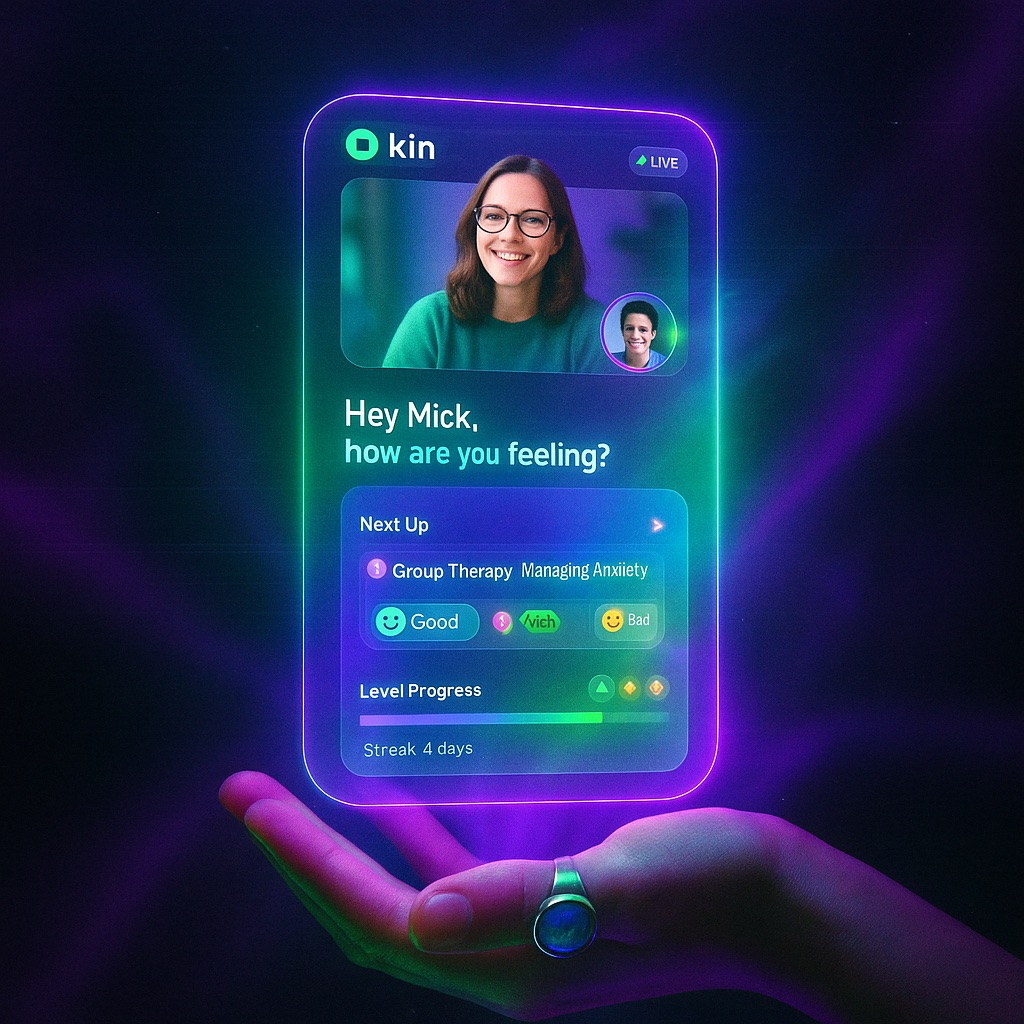Virtual therapy has become an integral part of modern mental health care, offering convenience and accessibility without sacrificing quality. However, technology challenges can sometimes create barriers to effective treatment. This guide will help you optimize your virtual therapy setup and troubleshoot common issues, ensuring you get the most from your sessions.
Creating the Ideal Virtual Therapy Space
Physical Environment
Choose the Right Location:
- Select a private room where you won’t be interrupted
- Ensure the door can be closed or locked
- Consider using a “Do Not Disturb” sign during sessions
- Choose a space where you feel comfortable and safe
Optimize Lighting:
- Position yourself facing a window for natural light
- Avoid backlighting (window behind you)
- Use a desk lamp to illuminate your face if needed
- Ensure your therapist can clearly see your facial expressions
Minimize Distractions:
- Turn off notifications on all devices
- Close unnecessary browser tabs and applications
- Remove visual distractions from camera view
- Keep pets in another room if they’re disruptive
Audio Quality
Best Practices:
- Use headphones or earbuds for privacy and clarity
- Test your microphone before sessions
- Choose a quiet location away from traffic, appliances, and other noise sources
- Consider using a white noise machine outside your door
Recommended Equipment:
- Wired headphones often provide more reliable connections than Bluetooth
- USB microphones offer superior quality to built-in laptop mics
- Noise-canceling headphones can help in less-than-ideal environments
Technical Setup and Requirements
Internet Connection
Minimum Requirements:
- Download speed: 5 Mbps
- Upload speed: 3 Mbps
- Stable connection (wired ethernet preferred over Wi-Fi)
How to Improve Connection:
- Close streaming services and downloads during sessions
- Ask others in your home to limit internet use during your appointment
- Position yourself close to your Wi-Fi router
- Consider upgrading your internet plan if issues persist
- Use ethernet cable for most stable connection
Device Recommendations
Computers/Laptops:
- Generally provide the most stable experience
- Larger screens help you see your therapist clearly
- Easier to maintain proper positioning
- Built-in cameras are usually sufficient
Tablets:
- Good alternative if properly positioned
- Ensure device is fully charged or plugged in
- Use a stand to maintain stable positioning
- Update apps regularly for best performance
Smartphones:
- Acceptable for emergencies or travel
- Prop up device at eye level
- Ensure strong cellular or Wi-Fi signal
- Be aware of data usage if not on Wi-Fi
Troubleshooting Common Issues
Video Problems
“My video is freezing or lagging”
- Close unnecessary applications
- Reduce video quality in settings
- Switch from Wi-Fi to ethernet
- Restart your device
- Check if others are using bandwidth
“My therapist can’t see me clearly”
- Clean your camera lens
- Adjust lighting in your room
- Check camera permissions in settings
- Ensure nothing is blocking the camera
- Update your device’s software
Audio Issues
“We can’t hear each other”
- Check that you’re not muted
- Verify correct audio input/output selection
- Test with a different browser or app
- Restart the session
- Try using phone audio as backup
“There’s an echo or feedback”
- Use headphones
- Mute when not speaking
- Lower speaker volume
- Move microphone away from speakers
- Check that only one device is connected to the session
Connection Problems
“I keep getting disconnected”
- Test internet speed before sessions
- Connect via ethernet cable
- Close bandwidth-heavy applications
- Consider mobile hotspot as backup
- Have your therapist’s phone number ready
Zoom
- Download desktop client for best performance
- Test audio/video before joining
- Use “Touch up my appearance” sparingly (can affect performance)
- Enable “Original Sound” for music therapy sessions
Doxy.me
- Works best in Chrome or Firefox browsers
- Clear browser cache if experiencing issues
- Disable browser extensions that might interfere
- Ensure pop-ups are allowed for the site
SimplePractice
- Update the app regularly
- Allow all requested permissions
- Test connection in waiting room
- Have session link saved in multiple places
Privacy and Security Best Practices
Protecting Your Privacy
- Use secure, password-protected Wi-Fi
- Avoid public Wi-Fi for therapy sessions
- Ensure your device has updated security software
- Use privacy screens if in semi-public spaces
- Log out of sessions completely when finished
HIPAA Compliance
- Only use therapist-approved platforms
- Don’t record sessions without permission
- Avoid sharing session links with others
- Store any session-related documents securely
- Be aware of who might overhear your sessions
Maximizing Engagement in Virtual Sessions
Body Language and Positioning
- Maintain eye contact by looking at camera, not screen
- Position camera at eye level
- Sit arm’s length from screen
- Ensure your full face is visible
- Be aware that gestures may be less visible
Active Participation
- Verbalize more than in-person (nods might not be seen)
- Ask for clarification if you miss something
- Let your therapist know about technical issues immediately
- Take notes if helpful
- Minimize multitasking
Preparing for Each Session
15 Minutes Before:
- Test all equipment
- Close unnecessary applications
- Use the bathroom
- Get water or tissues if needed
- Review any homework or topics to discuss
5 Minutes Before:
- Join waiting room or be ready to answer call
- Take a few deep breaths
- Silence other devices
- Ensure privacy measures are in place
- Set intention for the session
When Technology Fails: Backup Plans
Always have a backup plan discussed with your therapist:
- Exchange phone numbers for audio-only backup
- Know the policy for rescheduling due to tech issues
- Have therapist’s email for quick communication
- Consider having a mobile hotspot as internet backup
- Keep a tech support contact readily available
Making Virtual Therapy Work for You
Remember, while technology can sometimes be frustrating, it shouldn’t be a barrier to getting help. Most technical issues can be resolved with patience and preparation. The benefits of virtual therapy – accessibility, convenience, and comfort – far outweigh the occasional technical hiccup.
If you’re struggling with technology aspects of virtual therapy, don’t hesitate to ask for help. At Kin Therapy, our support team is always ready to assist you in optimizing your setup for the best possible therapeutic experience.
Ready to start your virtual therapy journey with confidence? Contact us to learn how our tech-supported virtual IOP program ensures smooth, effective treatment from day one.